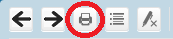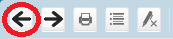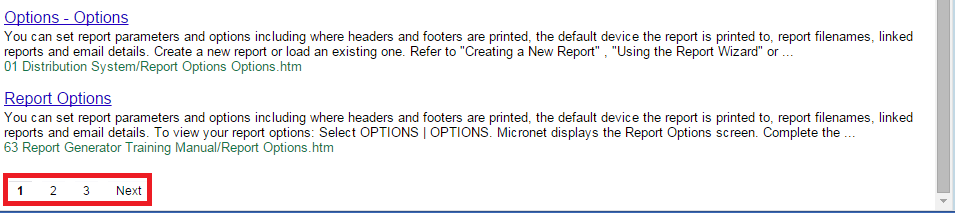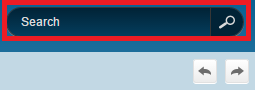
If you don’t know where to find the information you want in the user manuals, or you want to display all information about a specific topic, you can search the manuals. To do this:
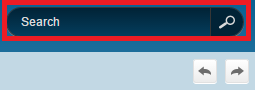
|
|
|
Technical Tip If you are using Micronet Assist on a tablet or mobile phone, select the button at the top left of the screen to display the Search box at the top of the TOC pane.
|
A basic search consists of the word or phrase you want to find. The basic rules for entering searches are:
You can search for words or phrases. This table describes the results of these different kinds of searches:
|
|
Search for |
Example |
Results |
|
|
A single word |
select |
Topics that contain the word "select". |
|
|
A phrase |
new operator |
Topics that contain both the words "new" and "operator". |
|
|
|
or |
|
|
|
|
"new operator" |
Topics that contain the specific phrase "new operator". |
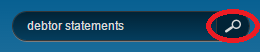
A list of topics containing your search term or phrase is displayed in the information pane.
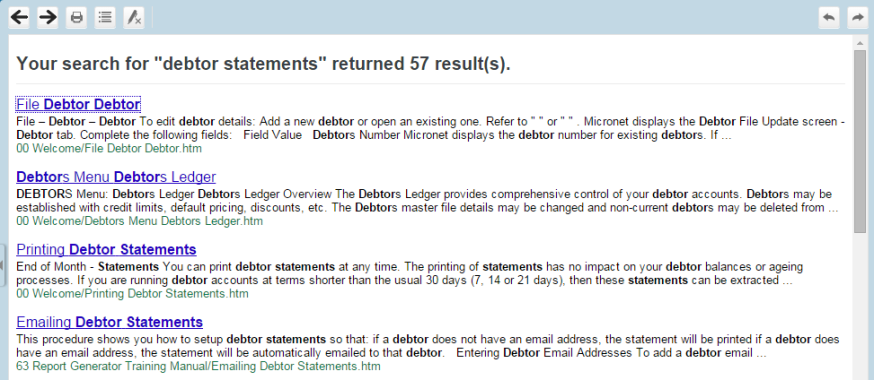
The topic is displayed, with your search term or phrase highlighted throughout as shown in the screen below. The selected topic is also highlighted in the TOC pane.
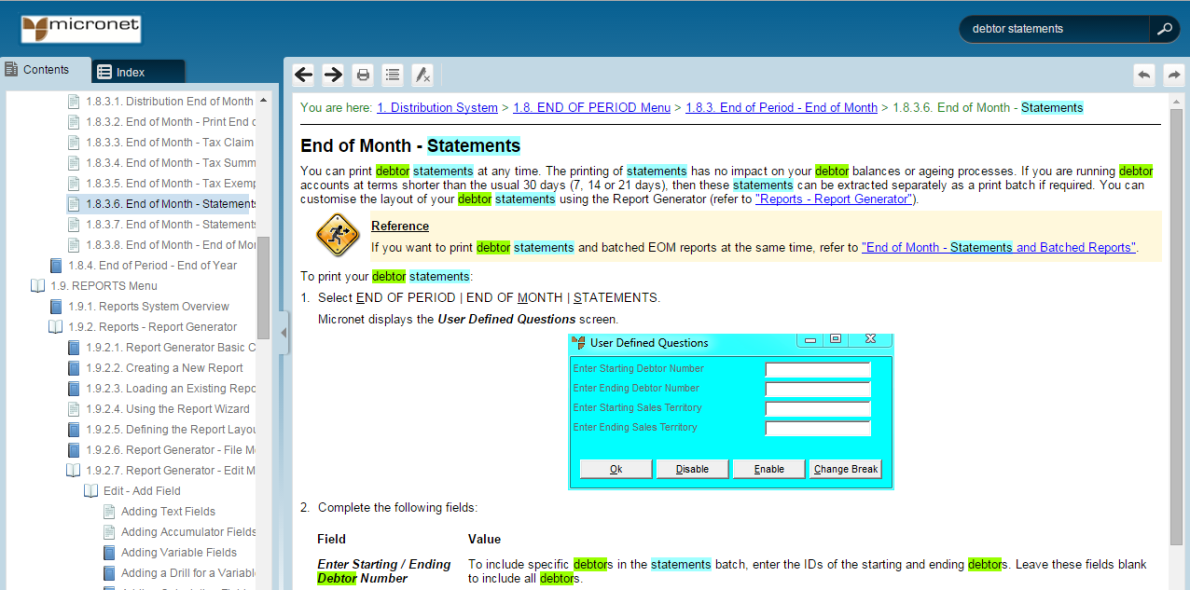
Topic with Search Terms Highlighted
Note that if you enclose the search phrase in quotation marks, you get a different result. In the example above, the search looked for topics which contained both "debtor" and "statements". In the example below, the search looked for topics containing the complete phrase "debtor statements".
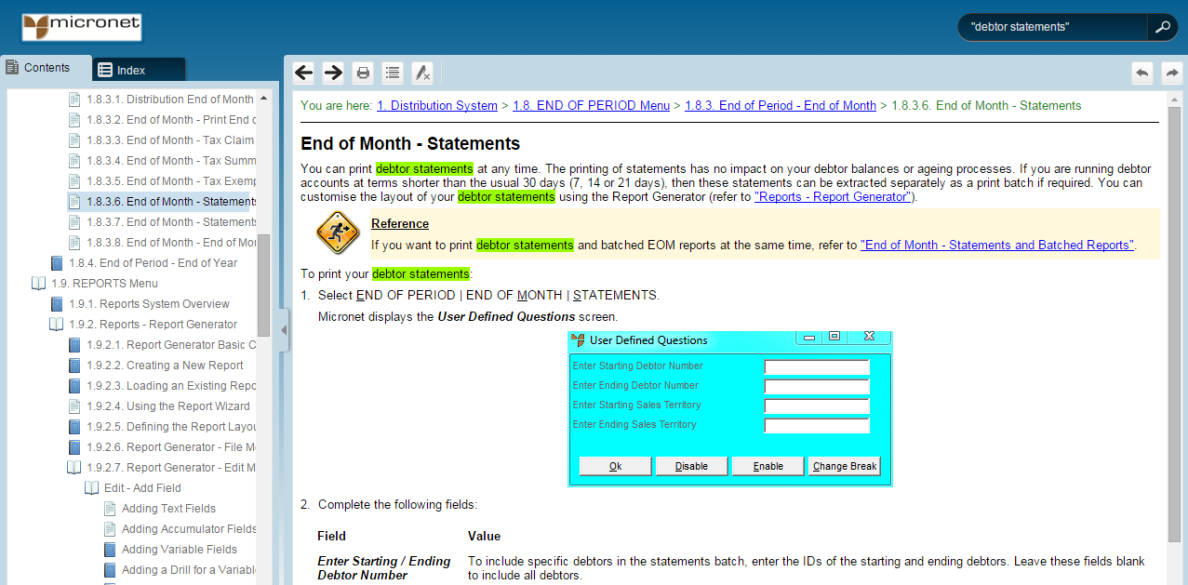
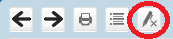
|
|
|
Technical Tip If you have cleared the search highlights but you want to find a term within the displayed topic, you can use your browser's Find in page function (press Ctrl + F). This opens a search field for the current topic only:
Enter your search term in the search field and press Enter then use the search field's Next and Previous buttons (or arrow buttons depending on the browser) to move between the highlighted instances of the search term within the topic. |